I'm going to show you how to setup an I2P network.
What is I2P?
According to Google, I2P is "A darknet, which means that data traffic within the network is routed through other peers in the network before it reaches its destination. This means that neither servers, nor users within the I2P network can be tied to an IP address." I2P stands for Invisible Internet Project.
Setting Up I2P
First go to this address in your browser and download the I2P installer.
https://geti2p.net/en/download
If you don't have at least Java 1.6 or higher installed, please install it by going to this LINK.
After the installer has finished downloading, open it and you will be asked what language you want to use. Choose your language. You then will be taken through the setup process. The setup process is pretty easy, so I'm not going to tell you what to do.

Now, download a separate web browser than what you normally use. You can not use the same web browser that you use to access the regular Internet. I recommend you use Firefox for this.
Once you've installed the separate web browser, go to your default gateway / router's console address in your browser. For me, it's 192.168.1.1 So, I would type that into my web browser.
It doesn't matter which web browser you use for this. If you are asked for a password and username, look at the list below to figure out what it might be. All routers have a default password and username.
*blank*
admin
password
1234
12345
Those are the most likely of the passwords and username combinations that routers use as their default.
Once you've logged in, go over to the Applications and Gaming tab. It might be called something different for your router, but for Linksys routers, that's what it's called.
Go to the Port Range Forward section and this is what you need to type in:
Application: I2P
Start: 8887
End: 8887
Protocol: Both
IP Address: *Ethernet adapter IPv4 address*
In order to find out what your Ethernet adapter IPv4 address is, remember the command "ipconfig"? You'll want to type that into CMD again and go down to this section (see picture below).

Now, use that address for the "IP Address" in the Port Range Forward tab in the router settings and then finally, check "Enable" and save settings.
This is what it should look like, except you MIGHT have a different IP address than me. Ignore the other two port forwards.
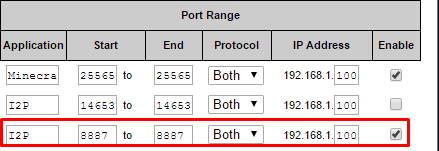
Next, go over to the Security tab and uncheck "Block Anonymous Internet Requests".
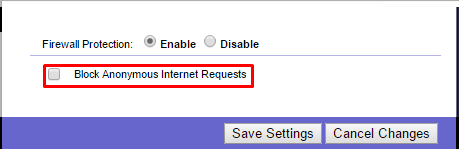
Next, open up your new browser and download the addon FoxyProxy. Links to it can be found below.
Google Chrome
Mozilla Firefox
If using Mozilla Firefox, you will need to restart the browser. If using Chrome, you won't have to.
Once the browser has restarted / the addon has been installed, open FoxyProxy and click on "Add new proxy.

Select "Manual Proxy Configuration". In "Host or IP Address" add 127.0.0.1 and for the Port add 4444. Then click OK.
Right click the proxy in the "Proxies" tab and select "Enabled". Then go up to the "Select Mode" dropdown menu and select "Use 'Proxy 127.0.0.1:4444' for all URLs".
Start up I2P by opening "Start I2P (restartable)". A console will appear. Ignore it. Now, go to 127.0.0.1:7657 in your web browser that you are NOT using for I2P and it will bring you to the I2P Router Console. Alternatively, you can type into the search bar in the Start Menu "I2P Router Console" and select that and it will open the page for you.
Give it about 2 minutes or so and it should say "Network OK". If it says something else like "Network Firewalled", still try to go to an I2P site and it should work anyhow. You can try going to this site where you can download several different PDFs on computer shit.
http://larvalstage.i2p/
That site as of the date of this post is up and running.
If you want other sites, just Google "I2P Sites" and it will show you some websites that list some I2P sites. Most of those lists haven't been cleaned since they were posted, so you might find some I2P sites are down.
---------------------------
Congratulations, you have setup I2P. If you're unable to browse absolutely any I2P sites, then do some Googling for a solution. I won't be able to help you as much as you would want me to because I got mine to work by doing exactly what I showed you in this tutorial.





 Discord: SnB_BWH
Discord: SnB_BWH







