In this tutorial, I will show you how to get your Amazon Alexa device to play police scanner channels from around the world. You only need a few requirements:
1. A PC (used for getting the URL required)
2. Google Chrome or Firefox (a web browser with element inspection)
3. An Amazon account (self-explanatory)
4. A mobile phone with SMS capabilities linked to your Amazon account (for website verification)
5. An Amazon Alexa (duh!)
Go to broadcastify.com and hover your mouse over "Listen" and click on Browse feeds
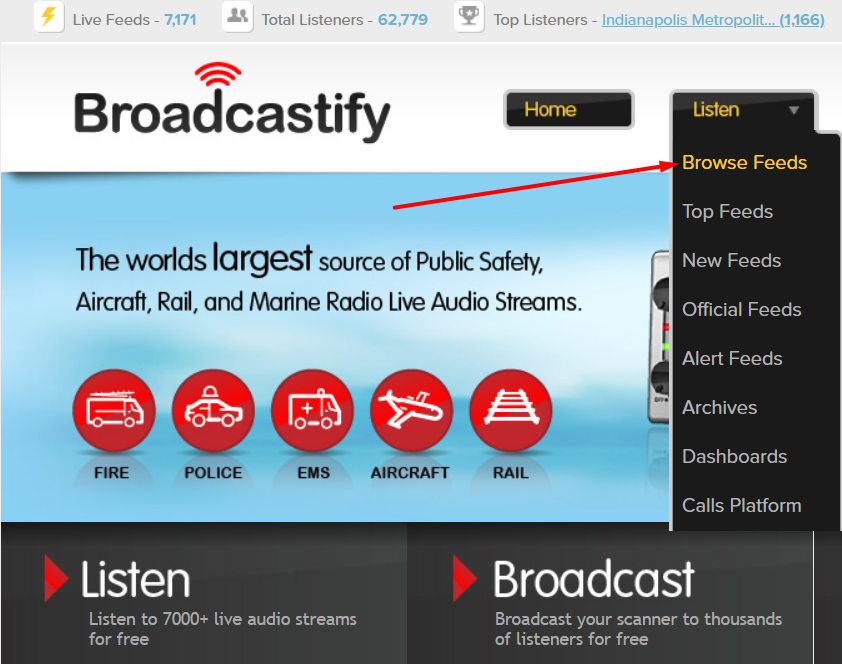
The next screen is pretty easy to understand. Click on the country drop-down list on the top-right and select the country, and then the district / county you want to listen to, and then the city / town. You can also click on the map. Anything that is green has channels to listen to. I clicked on Canada, and then Ontario... Simcoe, and then Barrie Police and Fire.
Click on the play icon.
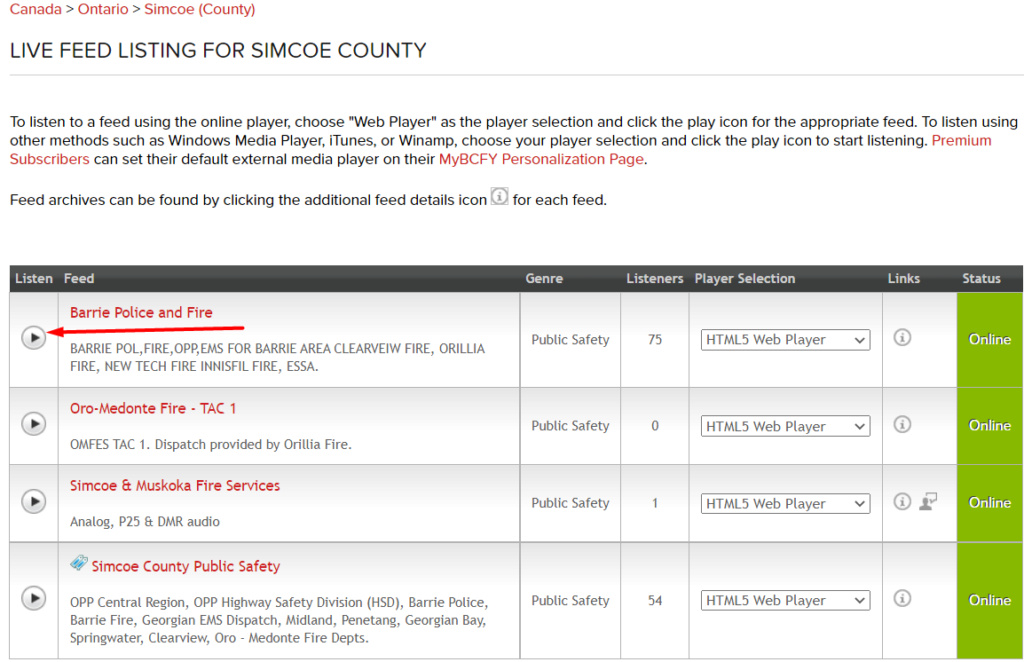
You will be presented with a new window that will have the channel feed embedded into it. Cick on the green Play Live button. You will now be listening to that channel, as indicated by the green "Connected" icon that appears, briefly, above.
Now, right-click on the Play Live button and click on Inspect Element. Depending on how you have Inspect Element set up, you will either have a dialog appear on the bottom screen by default, or a window, among other things. I prefer the window, personally. Much easier to read and navigate. Anyways, you can Google how to change it or figure it out on your own.
The code in blue is what it will snap onto. What you want to get is just above... in red. Click on that code (in red), and then double click on the link. Copy the link.
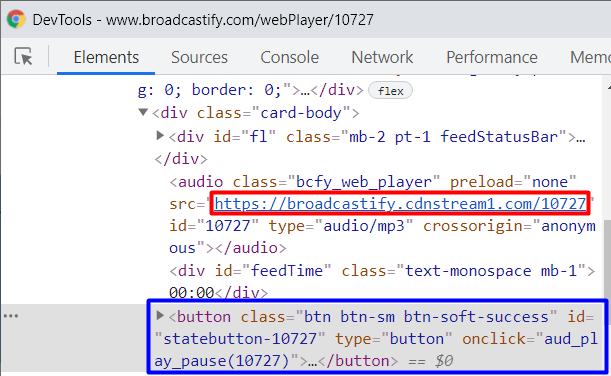
Now comes the second part:
Go to mypodapp.com and click on Sign In on the left.
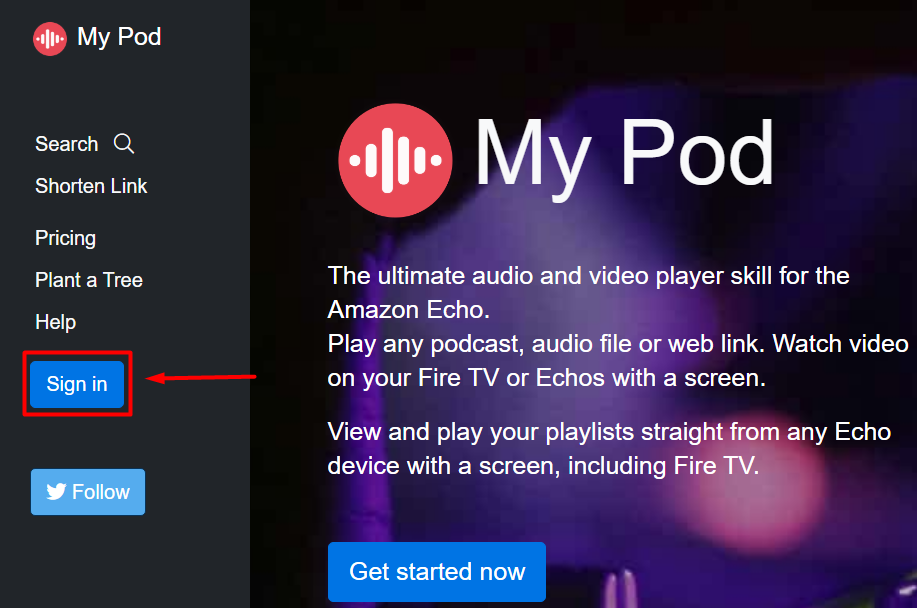
You will be prompted to sign-in with your Amazon account via Amazon.com
You will be asked to verify by SMS. Within a few seconds, you should receive an SMS (text message) on your phone. Click on the link, and it will say (from Amazon), "Thanks for verifying." or something along those lines. The site will automatically load to the next page on your computer (you can set your phone down now).
Click on Playlists on the left.
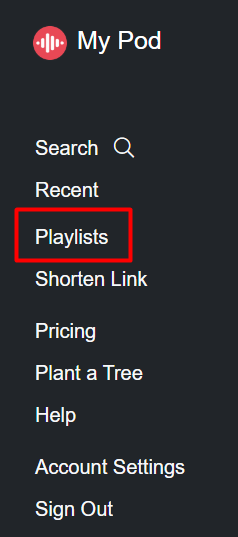
Create a Playlist in the textfield and add it. I chose Barrie Police Scanner as the invocation name / playlist name. Once created, click on the playlist name below.

Click on add link to playlist.
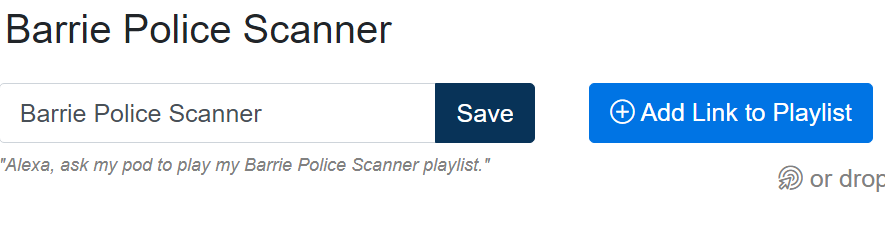
Type in the invocation name that you want to say to Alexa in the top textfield: "Alexa, ask my pod to play my [YOUR NAME OF SCANNER] playlist." You don't need to type that all in, of course (it's aready afixed), just the thing in brackets. In the bottom textfield... Remember that link you found in Inspect Element earlier? Paste it into the bottom textfield!

Now... Click add link.
Now the (almost) final part! Go to either one of these links, depending on if you are Canadian or American:
https://www.amazon.com/Matt-Evans-My-Pod/dp/B077Y6GC3D
https://www.amazon.ca/Matt-Evans-My-Pod/dp/B077Y6GC3D
Add this skill to your Alexa by licking on "Add Skill" on the right.
Now say to your Alexa: "Alexa, ask my pod to play my [YOUR NAME OF SCANNER] playlist."
Your Alexa will now start playing that police scanner channel.
1. A PC (used for getting the URL required)
2. Google Chrome or Firefox (a web browser with element inspection)
3. An Amazon account (self-explanatory)
4. A mobile phone with SMS capabilities linked to your Amazon account (for website verification)
5. An Amazon Alexa (duh!)
Go to broadcastify.com and hover your mouse over "Listen" and click on Browse feeds
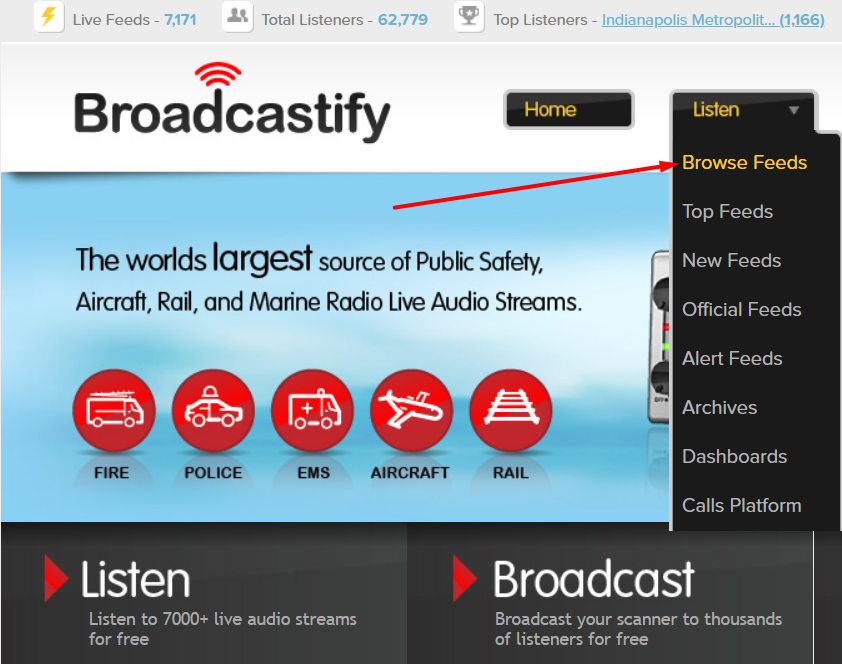
The next screen is pretty easy to understand. Click on the country drop-down list on the top-right and select the country, and then the district / county you want to listen to, and then the city / town. You can also click on the map. Anything that is green has channels to listen to. I clicked on Canada, and then Ontario... Simcoe, and then Barrie Police and Fire.
Click on the play icon.
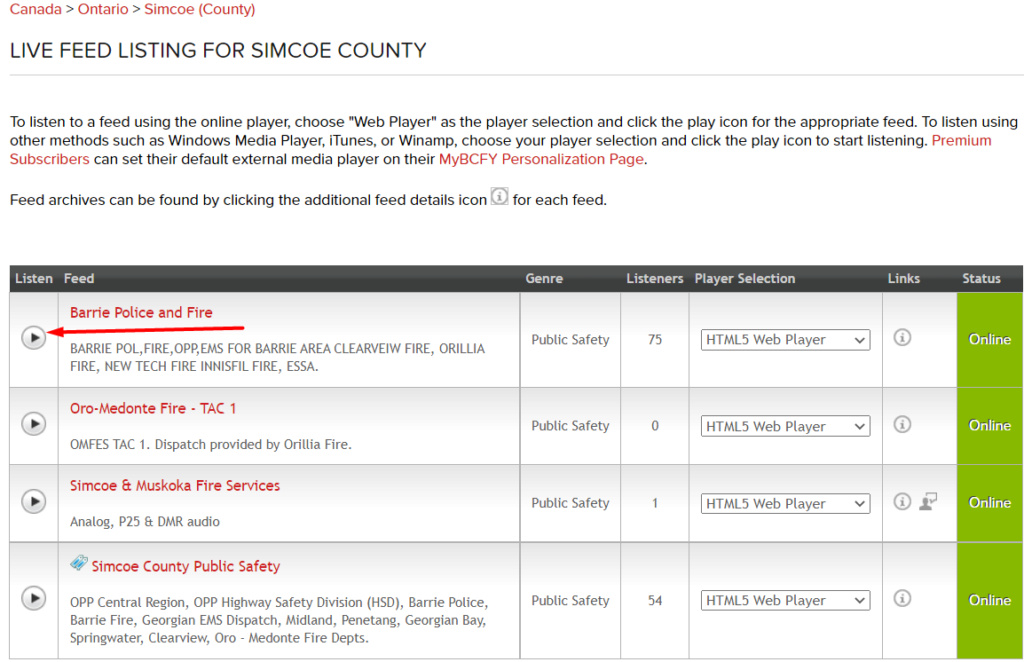
You will be presented with a new window that will have the channel feed embedded into it. Cick on the green Play Live button. You will now be listening to that channel, as indicated by the green "Connected" icon that appears, briefly, above.
Now, right-click on the Play Live button and click on Inspect Element. Depending on how you have Inspect Element set up, you will either have a dialog appear on the bottom screen by default, or a window, among other things. I prefer the window, personally. Much easier to read and navigate. Anyways, you can Google how to change it or figure it out on your own.
The code in blue is what it will snap onto. What you want to get is just above... in red. Click on that code (in red), and then double click on the link. Copy the link.
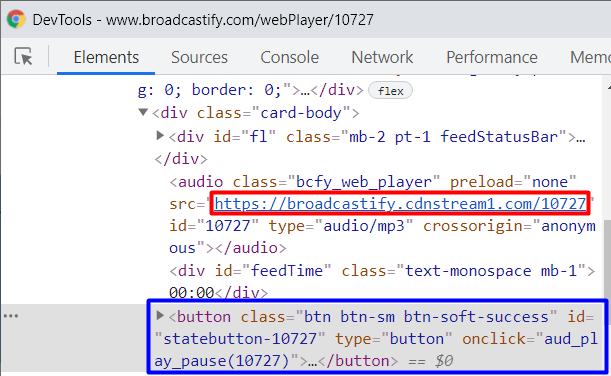
Now comes the second part:
Go to mypodapp.com and click on Sign In on the left.
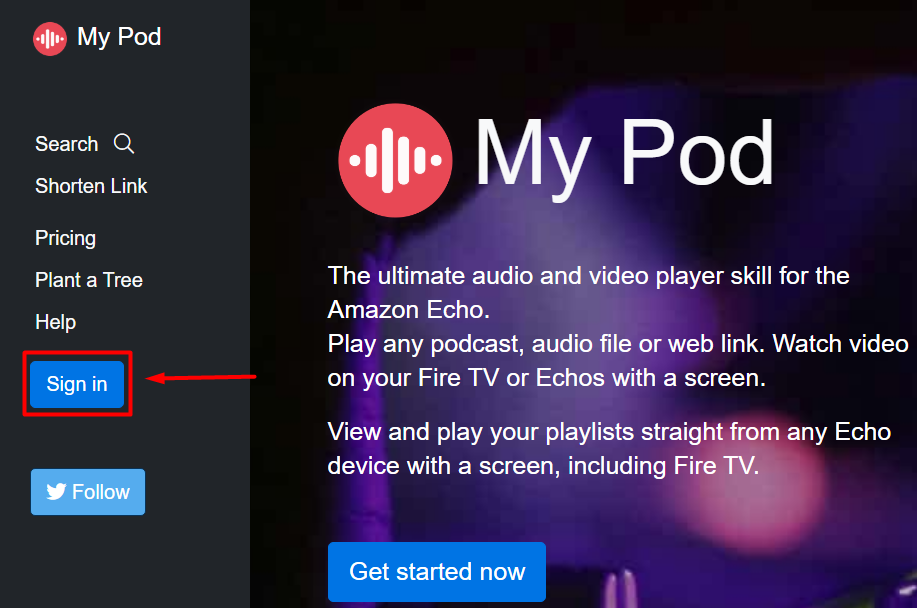
You will be prompted to sign-in with your Amazon account via Amazon.com
You will be asked to verify by SMS. Within a few seconds, you should receive an SMS (text message) on your phone. Click on the link, and it will say (from Amazon), "Thanks for verifying." or something along those lines. The site will automatically load to the next page on your computer (you can set your phone down now).
Click on Playlists on the left.
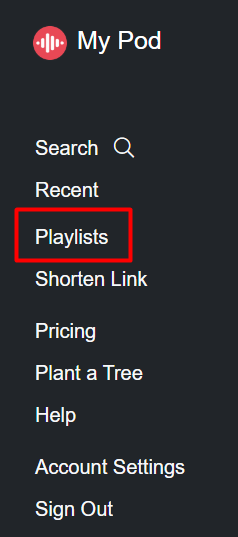
Create a Playlist in the textfield and add it. I chose Barrie Police Scanner as the invocation name / playlist name. Once created, click on the playlist name below.

Click on add link to playlist.
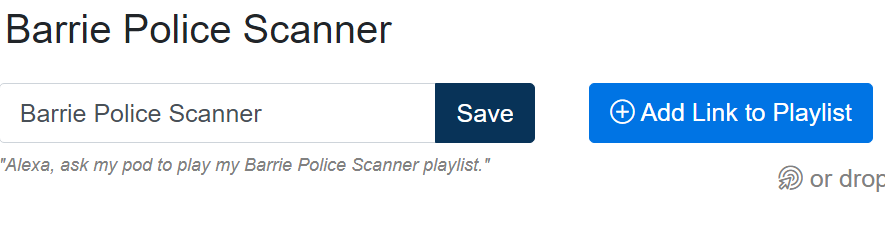
Type in the invocation name that you want to say to Alexa in the top textfield: "Alexa, ask my pod to play my [YOUR NAME OF SCANNER] playlist." You don't need to type that all in, of course (it's aready afixed), just the thing in brackets. In the bottom textfield... Remember that link you found in Inspect Element earlier? Paste it into the bottom textfield!

Now... Click add link.
Now the (almost) final part! Go to either one of these links, depending on if you are Canadian or American:
https://www.amazon.com/Matt-Evans-My-Pod/dp/B077Y6GC3D
https://www.amazon.ca/Matt-Evans-My-Pod/dp/B077Y6GC3D
Add this skill to your Alexa by licking on "Add Skill" on the right.
Now say to your Alexa: "Alexa, ask my pod to play my [YOUR NAME OF SCANNER] playlist."
Your Alexa will now start playing that police scanner channel.





 Discord: SnB_BWH
Discord: SnB_BWH



